Click here to download the GUI client for your operating system and save it in a folder on your computer.
Double click the executable and installation will begin.
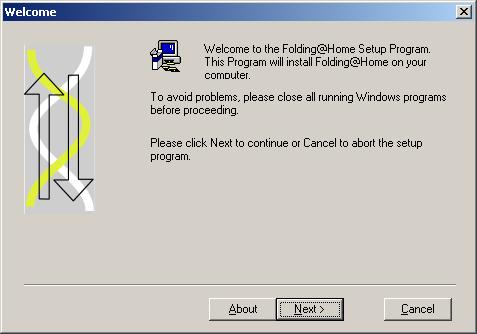
Click 'Next'
On the next screen read and accept license agreement by clicking 'yes'.
Next screen will bring 'Readme information'. It is advisable to read through this information as it contains important information about the client.
Clicking next will bring the following screen where you input your user info.
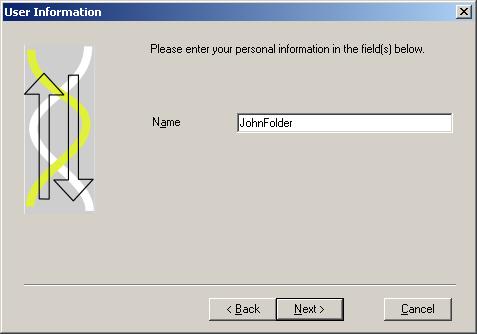
Here you will enter your username. This username is case sensitive.
For example 'john' and 'John' will be considered 2 different names on Stanford stats server. It is advisable to use your BBR username so as not to confuse third party stats. It is probably best not to use a space as this will be interpreted as an underscore rather than a space.
Click 'Next' and installation will begin.
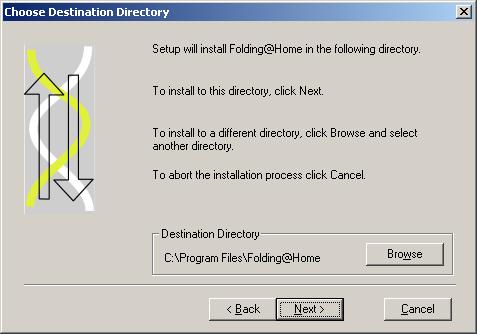
Choose a folder to extract files to and click next. After installation is complete, navigate to FAH folder and double click file named winFAHxxx.exe, where xxx will be the version number of the FAH Client. For example for Windows NT/2000/XP, the final, non beta, version number is currently 5.02.
FAH Control Panel will open.
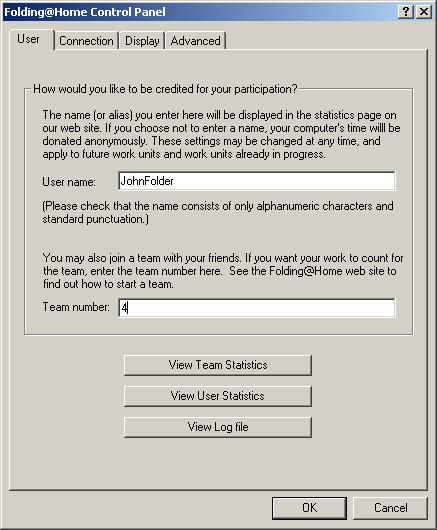
You will see the FAH icon in Windows System Tray.
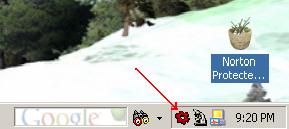
The three buttons labeled 'View Team statistics', 'View User Statistics' and 'View log file' can be used after configuration is complete and the client has fetched a Work Unit. FAH control panel will close after configuration and will run in System Tray. Control panel can be accessed again by right clicking the Tray Icon. Here you can also open the Client Window. Right clicking anywhere on the client Window will also open the FAH Control Panel.
Enter the Team Number.We are Team 4
Click on 'Connection' tab.
Connection Settings
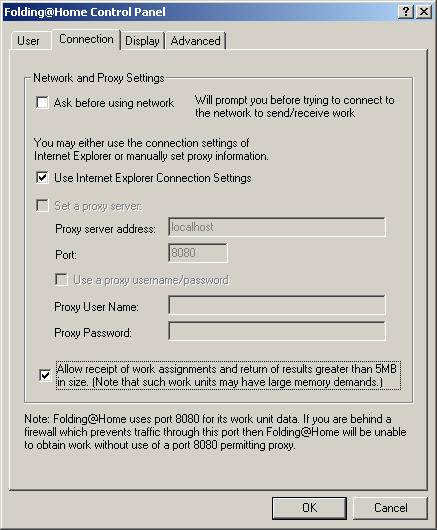
Here you will configure your connection settings.
•Ask before using network ?
It is advisable to leave this blank.
•Use Internet Explorer settings ?
Please set this one to no to avoid upload issues.
•Proxy settings ?
Enter appropriate setting provided by you Network Administrator or ISP.
•Allow receipt of work assignments and return results of greater than 5MB.
Check only if you have a faster processor and at least 300MB of memory for each client you will run on the box. A single processor box should run only one client and have at least 300MB RAM installed. A dually can run two clients, but should have a minimum of 600MB installed to run the big WUs.
See this FAQ
For more information about connection settings, see This FAQ.
Click on 'Display' tab.
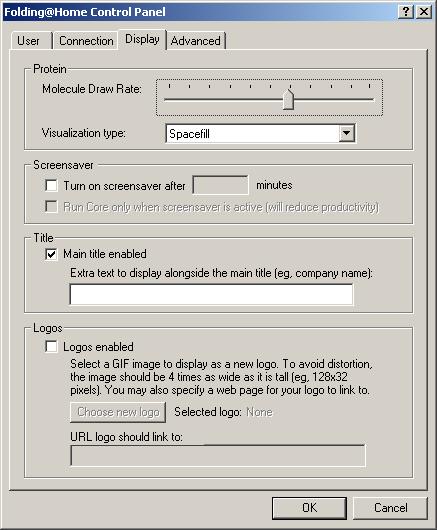
These settings are purely cosmetic and have no effect on the performance of the client unless you like to keep the Client Window open on desktop in which case these settings can be used.
•Molecular Draw Rate:
Can be used to set the rate of draw of Protein Simulations (Graphics Intensive)
•Screen Saver:
Can be checked if you wish to run the FAH Client as a screensaver. (Not advisable as this eats into CPU cycles).
•Title:
Check this if you wish to display a text message in Client window.
•Logos:
Here you can enable a gif image as a company logo or your favorite pet.
Warning: These settings are graphics intensive and purely cosmetic. Always run the client in System Tray.
Click the 'Advanced Tab'.
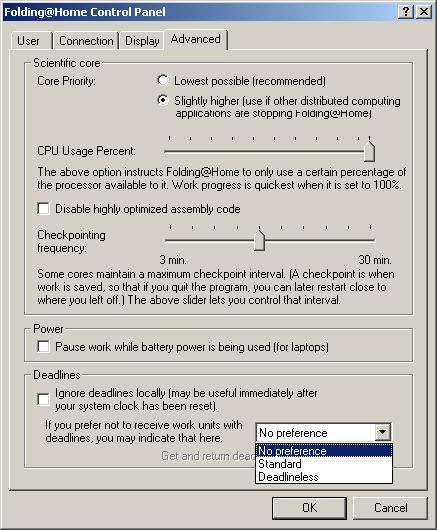
•Scientific Core:
Set Core Priority to 'Slightly Higher'.
Set CPU Usage Percent to 100.
Do not disable 'Highly Optimized Assembly' Code.
Set Checkpoint Frequency to 10 minutes. ( The range is from 3 mins to 30 mins ).
•Power:
Useful if you use a notebook computer.
•Deadlines:
If you have a slower machine set it to 'deadlineless', otherwise set this to 'No Preference'.
Click 'OK' and the control panel will close and client will connect to Stanford Assignment Server, download a scientific Core and fetch a Work Unit.
Congratulations, you are now a proud member of Team Helix.
Say hello to fellow Team Members here, they are a friendly bunch. Get your Helix Spinner here.
 got feedback? got feedback?
 got feedback? got feedback?
by pervez8  edited by Sunny edited by Sunny 
last modified: 2008-09-30 15:27:00 |

