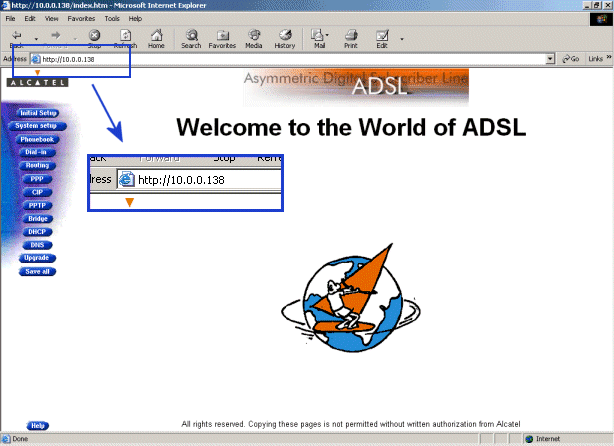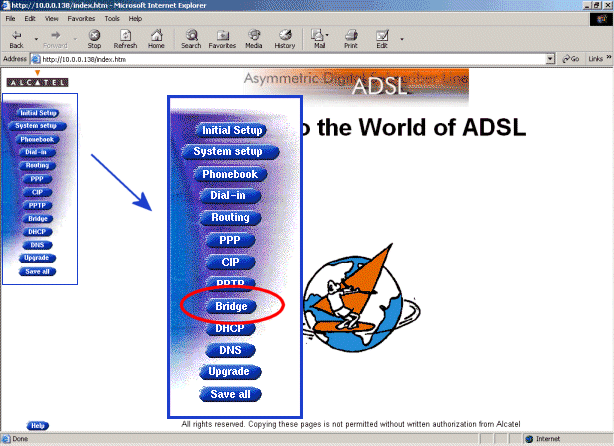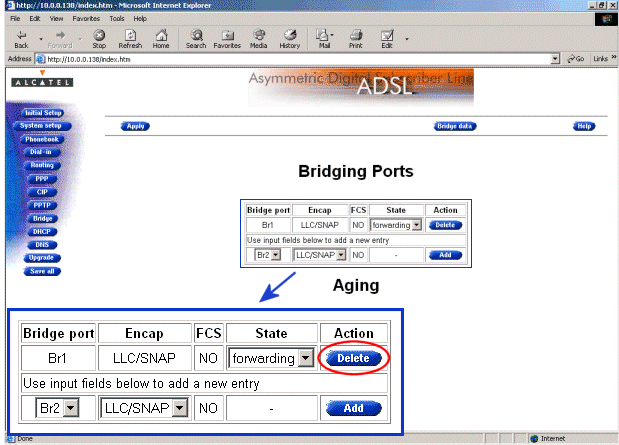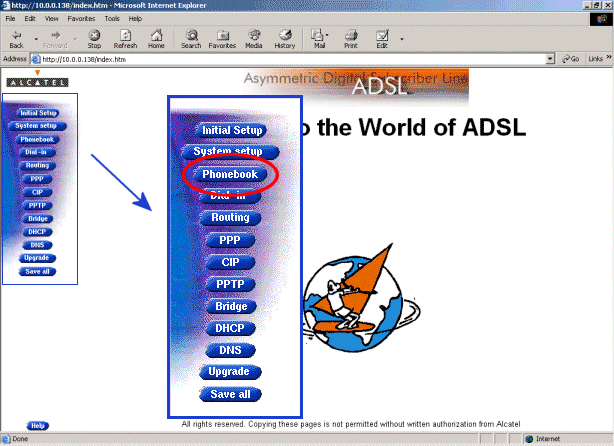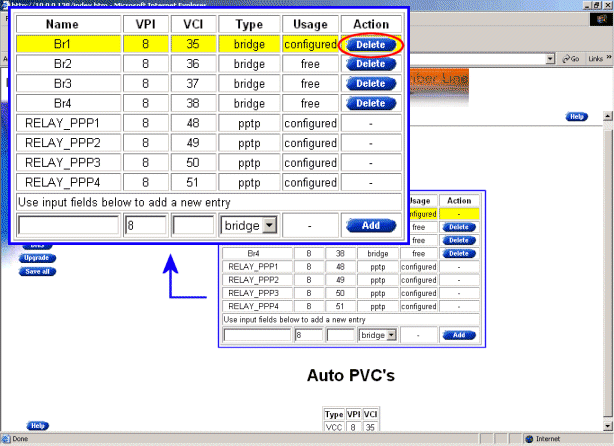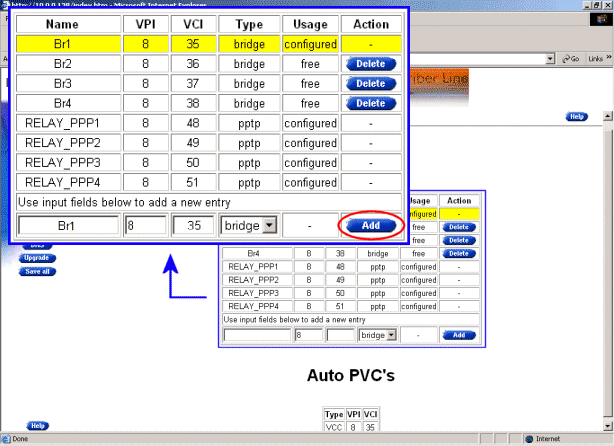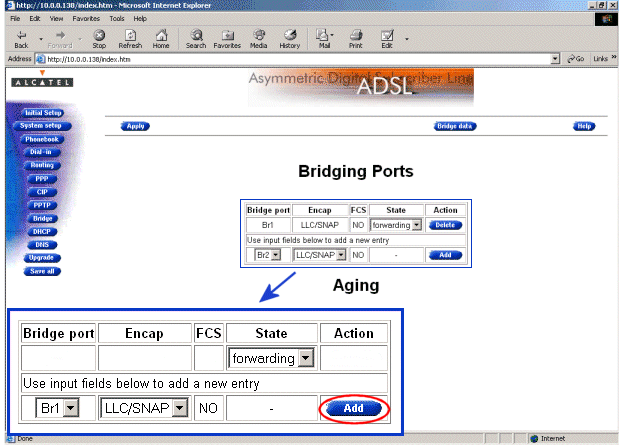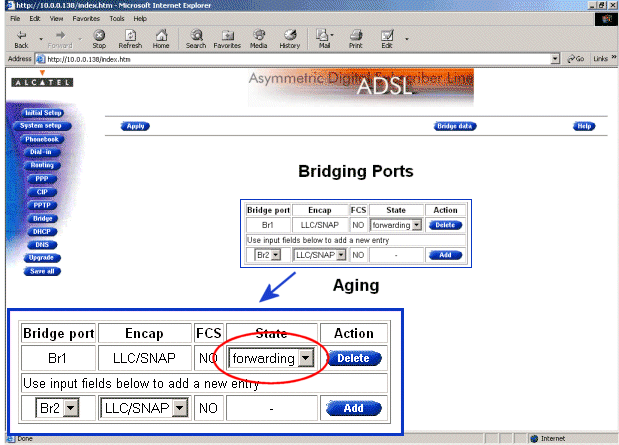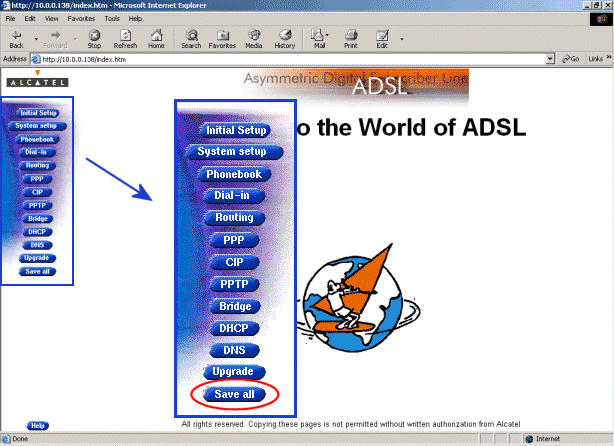|
| ||||
| Home | Reviews | Speed Test | Tools | News | Forums | Info | About | Join |
|
Note: It should not be necessary to configure the modem if it was purchased directly from BellSouth. This installation guide will assume that the modem is set to the factory default IP address of 10.0.0.138. If that is not the case or you are unsure, you will need to perform the "Ping-of-Line" procedure outlined in section 6.1.1 of the SpeedTouch Home Users Manual to reset the IP address to the factory Default, before continuing with these instructions. You will also need to insure that the modem is connected to the network card in your PC and powered on. See Chapter 3 in the SpeedTouch Home Users Manual for more details.
by leevis | ||||