 |
| ||||
| Home | Reviews | Speed Test | Tools | News | Forums | Info | About | Join |
|
The Westell 2100/2200/6100s supplied by BellSouth are also routers. This eliminates the need for another external router in order to network your computers. Using a hub or switch with the Westell enables an inexpensive way to share your connection that is easy to set up and very reliable. This FAQ provide generalized information about setting up a BellSouth configured Westell 2100/2200/6100 ((Models A90-210030-04, B90-220030-04 and B90-610030-06/C90-610030-06, respectively) with most of the popular hubs or switches available today. Other Westell models are different and this FAQ does not apply.  Step 1 Step 1Verify that your NIC card(s) is set to "Obtain IP Address Automatically". Power off the Westell, hub or switch, and all PCs. Physically connect the Westell, the hub or switch, and any computer(s) as shown. Note: Some hubs and switches may require a crossover cable instead of a standard cat5 wire between the LAN port on the Westell and the Uplink port of the hub or switch. If your hub or switch is auto-sensing simply plug the cable into any port. A Wireless Access Point (WAP) can also be connected in conjunction with the hub or switch to provide wired and wireless networking as shown in second picture below. 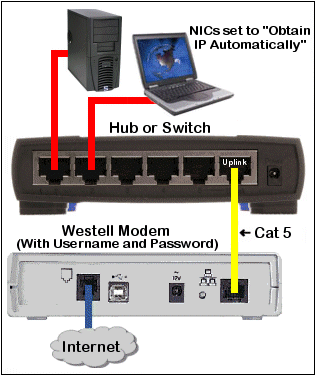 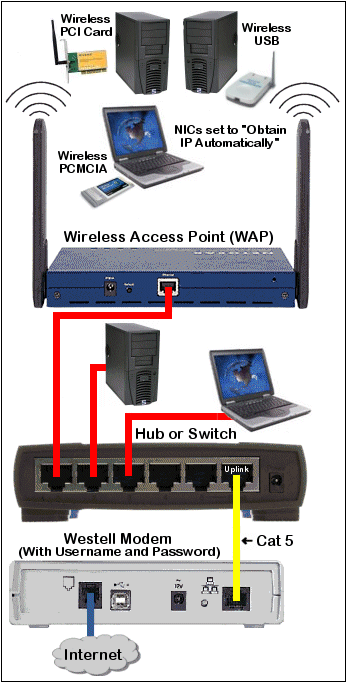 Westell 2100 Shown. Pictures by Andy Houtz  Step 2 Step 2Power up the Westell, the hub or switch, and all PCs. Open a browser session to access the Westell Interface and enter "192.168.1.254" or "launchmodem" in the address field. If you are unable to access the interface check the NIC properties as mentioned earlier. 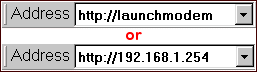  Step 3 Step 3Enter your BellSouth Username using the username@bellsouth.net format and then enter your password. Confirm your password. Click the Connect button to connect to the Internet. You're done! 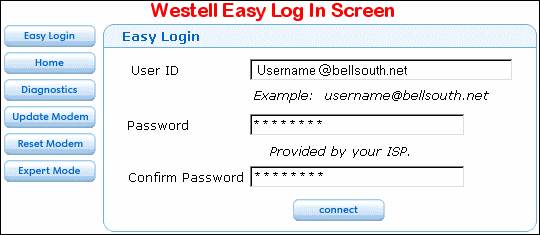  Additional Recommendations Additional RecommendationsBy default the Westell modem is set to "Connect on demand" and will disconnect after a certain period of inactivity. Many people change their modem connection to "Always On" to insure that the connection will immediately renegotiate the connection if it goes down for any reason. Andy Houtz Feedback received on this FAQ entry:
by Andy Houtz | ||||