 |
| ||||
| Home | Reviews | Speed Test | Tools | News | Forums | Info | About | Join |
|
This FAQ is for setting up a BellSouth Supplied Westell 2100/2200/6100 (Models A90-210030-04, B90-220030-04 and B90-610030-06/C90-610030-06, respectively) with an SMC7004ABR DSL router. These procedures and pictures are based on the most recent firmware for the Westell. Other Westell firmware menus and screenshots are slightly different but the bridge option and functions are still available. It is highly recommended that you click here and update your Westell firmware. This FAQ has 3 Major sections: Section 1 - Overview Section 2 - Westell modem configuration Section 3 - SMC router configuration information Section 4 - Connections and power up  The best configuration for networking a router with the Westell 2100/2200/6100 is to set the Westell to "Bridged Ethernet" mode and allow the router to do the routing and DHCP functions. The Westell is also a router with full DHCP functions and may not function correctly when connected directly to another router. Not changing the modem to Bridged Ethernet will result in double NAT'ing, increased latency, possible IP conflicts, or possibly a network that doesn't work at all. The best configuration for networking a router with the Westell 2100/2200/6100 is to set the Westell to "Bridged Ethernet" mode and allow the router to do the routing and DHCP functions. The Westell is also a router with full DHCP functions and may not function correctly when connected directly to another router. Not changing the modem to Bridged Ethernet will result in double NAT'ing, increased latency, possible IP conflicts, or possibly a network that doesn't work at all.  Both the Westell and SMC router must be set to default. Despite what the help desk tech tells you, resetting the Westell does not put it into Bridged Mode. Both the Westell and SMC router must be set to default. Despite what the help desk tech tells you, resetting the Westell does not put it into Bridged Mode. Before proceeding both the modem and router should be set to default.  The BellSouth Installation CD and Connection Manager are not required to use this configuration. The BellSouth Installation CD and Connection Manager are not required to use this configuration.  Since BellSouth assigns static IPs via your username the configurations shown are applicable to both dynamic and single static IP customers. Since BellSouth assigns static IPs via your username the configurations shown are applicable to both dynamic and single static IP customers.  You must connect the Westell directly to the computer's NIC to make the necessary changes before you connect the router, because you will probably be unable to access the modem interface after you connect the router. The reason is that the modem interface is 192.168.1.254 which is a local IP. By default, most routers do not have the capability to route a local IP out of their WAN port (where your Westell is connected). There are several ways around this problem but they usually involve extra equipment, a major configuration change, or requires you to utilize the router as a simple switch. After you have made the changes to the Westell you can then connect the router and configure it for use with FastAccess. You must connect the Westell directly to the computer's NIC to make the necessary changes before you connect the router, because you will probably be unable to access the modem interface after you connect the router. The reason is that the modem interface is 192.168.1.254 which is a local IP. By default, most routers do not have the capability to route a local IP out of their WAN port (where your Westell is connected). There are several ways around this problem but they usually involve extra equipment, a major configuration change, or requires you to utilize the router as a simple switch. After you have made the changes to the Westell you can then connect the router and configure it for use with FastAccess. More information about the Westell is available here. More information about the Westell is available here. Step 1 Step 1 Verify that your NIC card is set to "Obtain IP Address Automatically". Completely power down the Westell and the computer(s). Power up the modem and press the reset button on the back of the modem. After the modem has fully initialized connect the Westell to the NIC and then power up the computer.  Step 2 Step 2Open a browser session to access the Westell Interface and enter "192.168.1.254" or "launch modem" in the address field. If you are unable to access the interface make sure your NIC is set to "Obtain an IP address automatically". This may require you to reboot the computer (or release/renew) to obtain a proper IP. 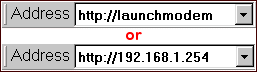  Step 3 Step 3Click on Broadband DSL Line from the top menu. Click on Configure Connection from the right menu. Select "Bridged Ethernet" from the Protocol pull down. Click on Save and restart the connection at the bottom. This will automatically restart the modem and the interface will return after the changes are saved. Note: functions like NAT, DHCP, IP Passthrough, and username and password will be disabled or irrelevant and can not be selected. After the modem has restarted, power down both the computer and the modem then physically disconnect the Westell.  Step 4 Step 4When the computer is completely powered down, connect one of the router's LAN ports to the computer NIC and power up the router and then the computer.  Step 5 Step 5Open a browser session and enter "192.168.2.1" in the address field to access the SMC Interface. Enter your password or leave it blank if no password has been previously set. Click Login. 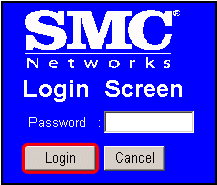 ****This is the area that is still under construction. If you have comments or can provide screen shots for the SMC please contact FAQFixer.***  Step 6 Step 6Power everything down and physically connect the Westell, the router, and any computer(s). 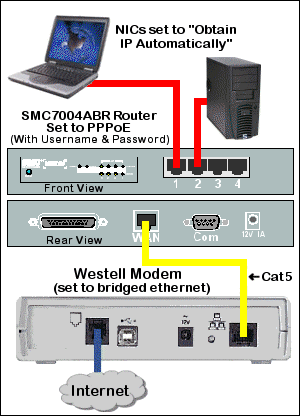 Westell 2100 shown. Pictures by Andy Houtz  Step 7 Step 7Power up the network equipment in this order: •Westell Modem (wait for DSL synch) •SMC Router •Computer(s) Open a browser session and go surfing!  Additional Information Additional Information•You should check your tweak settings to optimize your new network. Reminder: If you are required to change your MTU, make sure that it is identical on all equipment (PCs and routers) in the network. •The 6100 has an "Internet" light that is green whenever there is an active PPPoE session initiated by the Westell. Since you are using the SMC to establish the PPPoE session the light will stay off. This is normal. Andy Houtz by Andy Houtz | ||||