 |
| ||||
| Home | Reviews | Speed Test | Tools | News | Forums | Info | About | Join |
4.0 TeamSpeakTeamspeak is basically a means of carrying on voice comms with your buddies while engaged in the game. It is easy to download and install (free to use), and allows for teams on assault and defense to have separate channels. With a headset, it enables communication while leaving your hands free for the game. The BBR AA Clan has chosen Teampspeak2 as its comm program of choice. There is a good introduction to it here. -- Link courtesy of GhostRecon.net by KeysCapt At this point, we use Teamspeak 2 RC2 for voice communication. BBR AA Clan members should see this thread. Here is how to set it up:
•Download and install RC2 (or the latest version) from here. •Once you have installed it, open TS. •From the Connect menu, click Connect. You will be presented with a screen like this: 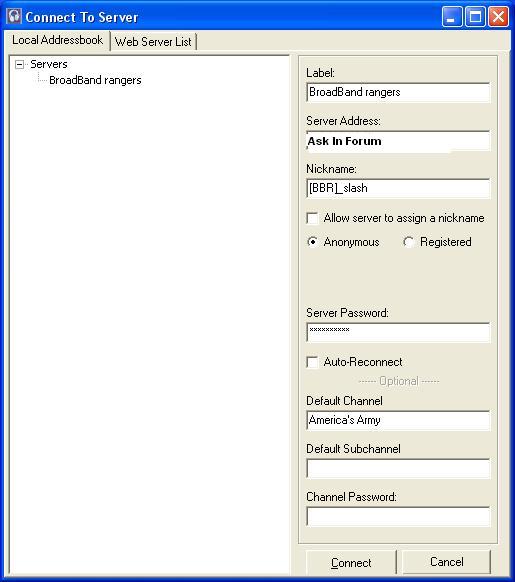 •In the Server Address field, type in our current server and port: ASK IN AA FORUM. •Make sure you log in anonymously with the same password as our AA server (ask in the forum). •Click Connect. Once you're online, it's time to do some configuration. 
If you want to set up key bindings so you can change channels without switching out of the game, go into the Key settings. These are the binds I use: You can download and import the binds listed above (created by jmplep  for your use) here for your use) hereTo create your own, click the Add button.  To register with the server, click the Self menu. Then click Register with server. The procedure is the same as with RC1. Once your registration succeeds, go back into the connect menu and type in your user name and password. | ||||

