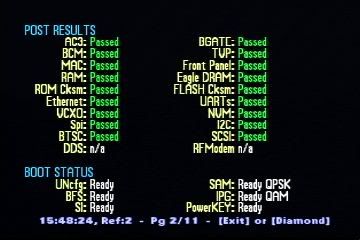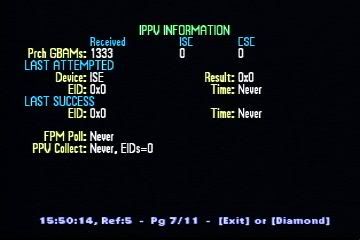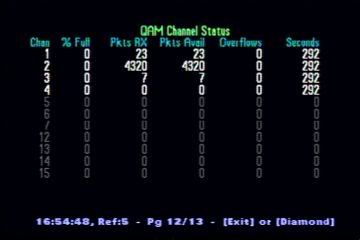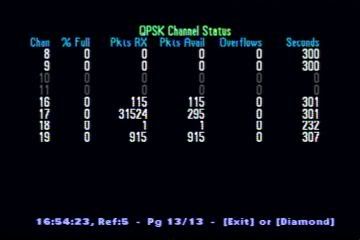3.1 Using diagnostic screensThis diagnostic screens FAQ have been compiled around 1999 using Explorer 2000 and 2010. It is outdated but still relevant as most informations are still in these pages. I'm planning to update this guide using an Explorer 3100 (16 pages) and an Explorer 8010 (22 pages). Any kind of help is welcome! Feedback received on this FAQ entry: - how do i enter the diagnostic screen of my cisco 4640 hdc
2013-10-09 15:21:40 - what about 8240 hdc box
2012-01-26 22:20:44 - For 8300HD box, with TV on and cable box off, press (red) HELP button and the screens come up (all 33 of them.) Press right/left arrow to scroll through them
2011-07-28 12:45:29 - how do you enter diagnostics on the 8300 HD box?
2011-02-13 17:47:57 - Diagnostic for the Explorer 4205HDC:
1. Turn TV on.
2. Turn off cable reciever.
3. Press select button until mail light flashes.
4. Press channel down button.
5. Diagnostic screen should appear.
USB ports are for keyboard and mouse.
2010-01-12 19:36:59
by Corvus 
last modified: 2005-02-16 10:09:06 •The diagnostic screens may be launched by two methods: •The diagnostic screens may be manually launched from the ResApp by pressing and holding the front-panel CENTER key (aka Bullseye, between ch+ - and vol + -) until the message light blinks (about 3 seconds) and then pressing the front-panel DIAMOND or INFO key. This can be done with the box "on" or "off". •If the Explorer has never been authorized (no Entitlement Agent IDs and/or no Entitlement Management Messages have ever been received), the diagnostic screens will be launched automatically on Page 2 if the whenever the POWER button is pressed to turn on the set-top. •If there is ever a failure detected by the ResApp software, the diagnostic screens will be launched automatically on Page 11 which will show a failure message. If the failure was in the User Interface thread, the screen will toggle between the diagnostic screen and the screen state caused the failure. On a production ROM, the set-top will reboot immediately, whereas a debug ROM set-top will not auto-reboot. •The remote PAGE +/- keys and the front panel LEFT/RIGHT keys can be used to change pages. •From time to time, when the ResApp developers need a convenient way to toggle and tweak fonts, the  key will switch to a special font testing page. Once in that page, EXIT will return you to the diagnostics screens. •The remote key will switch to a special font testing page. Once in that page, EXIT will return you to the diagnostics screens. •The remote  key toggles between opaque and two alpha-blended levels -- one favors the diagnostic text, and the other favors the video. •While in the diagnostic screens, all volume and channel operations are available. •Exiting the diagnostic screens is done by pressing the front panel diamond key, or the remote key toggles between opaque and two alpha-blended levels -- one favors the diagnostic text, and the other favors the video. •While in the diagnostic screens, all volume and channel operations are available. •Exiting the diagnostic screens is done by pressing the front panel diamond key, or the remote  or EXIT keys. Also, pressing the POWER key (or CBL key on the remote) will exit the diagnostic screens and toggle the power state. •Colors are used consistently throughout the various diagnostic screen pages. Green indicates a "passed" state of a one-time test. White indicates a normal condition or information for which there are no normal or abnormal conditions. Amber indicates an unusual condition -- possibly something to worry about, but possibly not. Red indicates an error or unexpected condition or the inability to get the status information for that item. or EXIT keys. Also, pressing the POWER key (or CBL key on the remote) will exit the diagnostic screens and toggle the power state. •Colors are used consistently throughout the various diagnostic screen pages. Green indicates a "passed" state of a one-time test. White indicates a normal condition or information for which there are no normal or abnormal conditions. Amber indicates an unusual condition -- possibly something to worry about, but possibly not. Red indicates an error or unexpected condition or the inability to get the status information for that item. Feedback received on this FAQ entry: - The newer Explorers and RNG models dmode is accessed by powering off box and pressing info on the remote.
2013-11-10 12:46:03 - I followed all the steps but it won't open diagnostics on sa explorer 3100. My cp is charter Idk if that's one of the reasons I can't access. Help! Please...
2012-10-25 21:39:54 - Found on a 3100 hitting Diamond and "info" at the same time will get you into diagnostics. Also if box is off hit "help" on the remote.
2012-01-31 15:31:12 - Can't access diagnostics screen using Select on the front of the 8300 HD (passport), or the pause button on the remote. Got any other methods to access diagnostics?
2011-08-12 17:59:44 - can not access 'd-mode' following instructions on 8300hdc in portland maine
2011-06-23 16:55:06
by Corvus 
last modified: 2005-10-24 20:25:11  This screen summarizes the overall status of the set-top. Most of the fields can be found on the other screens where more detail is given. •Initialization - •Status indicates the overall boot progress status. This will say "Initializing" if the boot process is incomplete, "B'cast only" if the box has booted but only in one-way mode (has not received an individual UN-Config) or "Ready" if the box has booted two-way. This indicator will only progress forward in the previously mentioned initialization states and is not indicating the current state of the set-top. •CPU/Bus is the CPU and Bus speeds of the Explorer. •Memory - •Ev Pool is the number of PowerTV "events" available in the operating system's event pool. •For each of the two main memory heaps, system and video, this table shows the total amount of memory installed, the amount of memory that is free (not in use) and the size of the largest contiguous free block. For the system heap only, the number of in-use and free "chunks" of memory are also displayed. •RF Parameters - •Tuner shows the frequency of the in-band tuner. If it is tuned to an analog channel, it will indicate as such. If it is tuned to a QAM channel, it will have the current approximate signal level and the average errors per second since the QAM channel has been locked in. •FDC shows the frequency that the Forward Data Channel (out-of-band) receiver is currently tuned to, it's current approximate signal level, and the average errors per second since the FDC receiver has been locked in. •RDC shows the frequency that the Reverse Data Channel transmitter is currently set to and it's output level. •Delay indicates the round-trip delay between the set-top and the QPSK modem at the headend or hub. •Clocks - These show the time that the set-top was booted and the current time. It should be noted that the boot time is calculated based upon how long the set-top has been booted subtracted from the current time, so if the current time gets adjusted, that change is also reflected in the boot time. Feedback received on this FAQ entry: - On the Cox 8000HD with the new Passport IMG hold the center (select) button and exit button simultaneously. The diag menus are different but easy to navigate.
2011-10-08 16:43:08 - QAM -15 to + 15 dBmv range, -8 to +8, required SN > 30dB for 256 > 25dB for 128...
2011-03-01 02:41:40 - Team what would cause a stb to reboot on iits own besided the normal commands sent from the DNCS? How can the data on key pages support what kind of reboot the box went through? e mail me at ken_haslam@cable.comcast.com
2010-06-22 14:50:47 - Hi! My suggestion to make a not for RF parameters:what a range of dbmV is good,and wich one not good.Thank's Zeev.My E-mail:bzgold2000@rogers.com
2008-03-26 12:39:50
by Corvus 
last modified: 2005-02-15 20:51:27 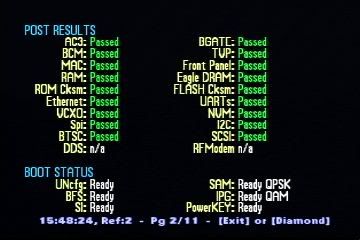 This page shows the individual results of each item tested when power was applied to the set-top and also shows the individual states of the set-top's boot progress. •POST Results - This shows the results of the Power-On Self-Test for each hardware module tested. A state of "Passed" means that the module is installed and functioning. A state of "Unavailable" indicates that either the module is not installed (some are optional) or the module is not functioning correctly. A state of "Failed" indicates that the self-test has failed. None of these results are updated periodically because the self-test is run only when the set top begins it's boot procedure.
Note that there are several parameters that are only available on the 2000 and some that are only available on the 2010. If they are not applicable to the particular model of Explorer, the results will be "n/a" for not applicable. •Boot Status - These are indicators for the boot-up state of various pieces of information that are required to be received by the set-top in order to boot. These indicators get updated as the set-top progresses through the possible states, but they will never get updated in reverse because they are meant to indicate what happened at boot-up: •UNcfg indicates "Searching" if no User-to-Network Configuration message has been received, "B'cast only" if the globally broadcast message has been received, or "Ready" to indicate that an individually addressed configuration message has been received. •BFS indicates "Searching" if the Broadcast File System is not received its required information, or "Ready" if it has. •SI indicates "Searching" if the System Information tables have not been loaded, or "Ready" if they have. •SAM indicates "Waiting" if the Service Application Manager is waiting for other required boot operations to complete before it attempts loading its tables, "Trying QPSK" if attempting to load it's tables out-of-band, "Trying QAM" if attempting to load its tables in-band, or "Ready" followed by where it completed getting it's initial tables loaded from (QPSK or QAM). •IPG indicates "Waiting" if the Interactive Program Guide is waiting for other required boot operations to complete before it attempts loading its data, "Trying QPSK" if attempting to load it's data out-of-band, "Trying QAM" if attempting to load its data in-band, or "Ready" followed by where it completed getting it's initial data loaded from (QPSK or QAM). Note that "Ready" means only that IPG title data for the current and next days is loaded. (Loading of descriptions and additional days is indicated elsewhere as it is not considered data required to boot.) •PowerKEY indicates "Waiting EUT" if waiting for the EUT to be loaded, "Waiting Time" if waiting for the Time GBAM, "Waiting EMM" if waiting for Entitlement Management Messages, or "Ready" if PowerKEY is ready. by Corvus 
last modified: 2005-02-15 20:51:44  This screen lists the version numbers of all hardware and firmware modules and the serial numbers of all applicable hardware modules. •Software versions - These are firmware versions of software in ROM. These versions will be updated if/when new versions of the software are downloaded to the set-top over the network.
PTV OS is the exact version and timestamp that the image was created for the PowerTV Operating System.
FLASH is the exact version and timestamp that the image was created for the Resident Application. Note: The format of the exact version number is defined as follows: MajorRelease.MinorVersion.FixLevel(where FixLevelwill not exist if zero) •MajorRelease is a release with significant added functionality; •MinorVersion is a release with minor changes and/or enhancements since the previous release,and •FixLevel is a release that was made primarily to fix bugs. Additionally, if the release is an Alpha, Beta, or Development release, the version will be followed with an "a", "b", or "d" and a number indicating the number of that release type (for example, 1.3b2 means Beta release 2 of Major Release 1, MinorVersion 3 software, and once it is out of Beta it would be numbered as only 1.3) App(s) is a list of names and major version numbers of 1 to 2 applications that are available to execute. This is typically only "SARA", the name of the Scientific-Atlanta Resident Application. •Hardware Modules - These are the version numbers of all applicable hardware modules. These versions can only be updated at the factory. Note that the ESE (External Secure Element), or "Smart Card" version is only available if one is presently inserted into the set-top. •Serial Numbers - These are the serial numbers for all applicable hardware modules:
E-MAC is the MAC address of the Ethernet adapter (if installed).
RF-MAC is the MAC address of the RF network adapter.
ISE is the serial number of the Internal Secure Element (for PowerKEY)
ESE is the serial number of the External Secure Element (if one is installed) Feedback received on this FAQ entry: - my scientific Atlanta says APP and will not come on. What do I do?
2009-06-07 19:42:21
by Corvus 
last modified: 2005-02-15 20:51:54  This screen shows various pieces of real-time status information and network parameters. • Statuses - These are various statuses related to watching the current channel: •Tuning Mode indicates the mode of the in-band tuner. Possible values are "QAM-64", "QAM-128", "QAM-256" and "Analog". •Tuner State is the state of tuner according to the TV Manager component of the PowerTV Operating System. Possible Values: •"Idle/Available" indicates that tuner is not in use by an application and is freely available. •"Waiting Sync" indicates that the TV Manager is waiting for the tuner to find sync on an analog channel. •"Waiting QAM" indicates that the TV Manager is waiting for the tuner to tune to the desired QAM frequency and lock onto valid data. •"Found Sync" indicates that the tuner has successfully tuned to an analog channel. •"Found QAM" indicates that the tuner has successfully tuned to a digital channel. •TV Mgr is the state of the resident application's TV tuner resource according to the TV Manager component of the PowerTV Operating System, OR if the resident application is not using the tuner, this is the state of the active resource using the tuner (if any). Possible values: •"Active" indicates that that the resident application's resource is currently active (in use / tuned). •"Denied" indicates that that the tuning request for the resource was denied. •"Waiting PAT" indicates that the TV Manager is waiting for the Program Association Table to arrive on a QAM channel before the tuning request can complete. •"Waiting PMT" indicates that the TV Manager is waiting for the Program Map Table to arrive on a QAM channel before the tuning request can complete. •"Notified" indicates that that the resident application has been notified by the TV Manager to release the resource it has on the tuner so the TV Manager can use the tuner for a different request. •"Suspending" indicates that that the TV Manager has notified the owner of the currently active resource to suspend so that it can use the tuner for another request. •"Suspended" indicates that the resident application's tuner resource has been suspended. •"Inactive" indicates that the TV Manager is not being used and is free to process requests. •"Unknown" indicates that an unknown state was received from the TV Manager. •Tv Res Err is the last (if any) resource denied error code received by the ResApp from the Tv Manager when trying to tune. •Tuning Tbl is the most recent tuning table activation date.time. The format is MMDD.hhmm. •Channel is the channel number and the viewability status for the tuned channel. Possible values are "Unauthorized", "Subscription", "Purchased" (for pay-per-view), "Free Preview" and "Clear To Air" (unencrypted). •BFS Dir is the date.time that the BFS directory was last read. The format is MMDD.hhmm. •Ethernet - Valid only if set-top has an Ethernet adapter installed: •IP is the IP (Internet Protocol) address assigned to the Ethernet adapter by the DNCS. •Subnet Mask is the IP subnet mask assigned to the Ethernet adapter by the DNCS. •RF Network - •IP shows the IP address assigned to the RF network adapter by the DNCS after the set-top has successfully booted in two-way mode. •Subnet Mask shows the IP subnet mask assigned to the RF network adapter by the DNCS after the set-top has successfully booted in two-way mode. •Hub ID is the hub number to which the set-top is connected (set when booted) •SNMP Mgr indicates whether or not the set-top has been given the IP address of a Network Management System which it may then send SNMP traps to. •MPEG Stats - These statistics are only applicable when tuned to a digital channel and an MPEG stream is being decoded. All MPEG statistics get reset on channel changes: •Video is the PID (Program Identifier) number within the MPEG stream containing the video information being decoded. •Audio is the PID (Program Identifier) number within the MPEG stream containing the audio information being decoded. •PCR is the PID (Program Identifier) number that is being used to decode the Program Clock Reference information (usually the same as the Video PID). •PCR Lock is timestamp of the last time the PCR synchronization lock was made. This number is meaningless other than as an indicator that things are not hung. If it is not constantly changing each time the screen refreshes, there is a problem. •A/V Disc is a counter showing the sum of the discontinuity errors encountered on in either the audio or video streams since the current stream was tuned. Discontinuity errors indicate that packets showed up out of order or with a gap between them indicating data loss. This number should be zero or very low. •PTS is the Presentation Time Stamp. This number is meaningless other than as an indicator that things are not hung. If it is not constantly changing each time the screen refreshes, there is a problem. •PEI is a Packet Error Indication counter. This is a counter of the number of errors indicated in the MPEG stream before reaching the BIP. •PER is the number of Pipeline Errors reported by the MPEG decoder chip. •SER is the number of Severe Errors reported by the MPEG decoder chip. •RST is the number of times the software driver has restarted the MPEG decoding process. * Note that some errors (especially PER and SER) may be normal depending upon the exact type of MPEG stream being decoded. For example, because HITS has no I-Frames, errors may be normal, particularly when first tuning to a HITS channel. •Entitlement Agents - This is a list of the Entitlement Agent IDs (EAIDs) that have been installed into the set-top and whether they have been installed for the Internal Secure Element (ISE) or External Secure Element (ESE), also know as a Smart Card. The number within the [brackets] is simply an index number, and the hexadecimal number following is the actual EAID. by Corvus 
last modified: 2005-02-15 20:52:43  This screen displays statistical information about the three RF channels. •Current FDC - Current Forward Data Channel information: •Freq is the frequency to which the QPSK receiver is tuned. •DAVIC is current DAVIC connection status. Generally, under normal operation, the status should be "Connected" in a two-way environment or "Ready - B'cast Only" in a one-way environment. Most of the other states are so short that they are not visible in the diagnostic screens with production ROMs. Possible values are: •"Searching Chnls"indicates that the set-top is searching for a QPSK frequency containing valid DAVIC data. •"Booting"indicates that the set-top is attempting to initiate a DAVIC connection. •"Provisioning"indicates that the set-top is waiting for a DAVIC provision message. •"Dflt Cfg"indicates that the set-top is waiting for a DAVIC default configuration message. •"Slow-Boot Wait"indicates that the set-top is waiting for the slow-boot timeout period. (This used to be "Boot Timeout" prior ResApp release A22.) •"Sign-On"indicates that the set-top is waiting for a DAVIC sign-on message from the DNCS. •"Resp"indicates that the set-top is received a sign-on request and is waiting for a randomized timeout before sending the DAVIC sign-on response to the DNCS. •"Completion"indicates that the set-top has sent the sign-on response and is waiting for a DAVIC initialization complete or DAVIC ranging and power-calibration message. •"Calib Power"indicates that the set-top is calibrating its QPSK transmitter's power level for optimal performance. •"DNCS Conn"indicates that that the set-top has adjusted its power, received the initialization completion message and is now is waiting for the DNCS to send a DAVIC connect message to establish the default DNCS connection. •"DNCS Conf"indicates that the set-top received the DAVIC connect message from the DNCS, responded with a DAVIC connect response message and is waiting for the DNCS to send a connect confirm message. •"Conn Confirm"indicates that the set-top received a DAVIC connect message for a connextion established by an active session, has sent a DAVIC connect response message and is waiting for a DAVIC connect confirm message to acknowledge that the session's connection is ready to use. •"Connected"indicates that a connection exists (the usual state in a two-way environment) •"Data Lock Lost"indicates that the set-top has stopped receiving valid data and will need to re-establish a DAVIC connection when it finds valid data again. •"Ready - B'cast Only"indicates that the set-top failed to sign-on and is operating in one-way mode. A background timer will continue to try to sign-on periodically. •"Unauthorized"indicates that the set-top is not authorized to sign-on with the DNCS. •"Unknown"indicates an unknown state (this should never be seen). •Status is "Locked" if the receiver is locked onto a frequency with valid QPSK data, or "Unlocked" if not. •Level is the approximate received signal level. If the value displayed is in yellow, the level is marginally too high or too low. If the value displayed is in red, the level is unacceptably too high or too low. •Seconds is the number of seconds that the frequency has been locked. •Corr Bytes is the number of bytes received in error that have been successfully corrected by the forward error correction (FEC) code. •Uncor Blks is the number of data blocks received in error that were unable to be corrected by the forward error correction (FEC) code. •Errs Avg/Inst is two numbers. The first number indicates the total number of data errors encountered averaged over the time the frequency has been locked (Seconds, above). The second number indicates the number of errors that have been encountered since the las time the screen was refreshed (every 3 seconds). •Total Bytes is total number of data bytes successfully read since the frequency was locked. •S/N is the signal to noise ratio. Note that this is not applicable (n/a) on an Explorer 2000. •Current RDC - Reverse Data Channel information: •Freq is frequency to which the QPSK transmitter is tuned. •Power is the output level of the QPSK transmitter (automatically adjusted through negotiation with the QPSK modem at the headend or hub). •Delay is the round-trip delay between the set-top and the modem at the headend or hub. This is used to determine when to transmit the slotted-aloha packets. •Retrans is the number of retransmissions of the same data (presumably due to noise or collisions) that have been required since the set-top was last booted. •Current QAM - •Freq is the frequency to which the in-band tuner is tuned. •Tuning Mode is either "Analog", "QAM-64", "QAM-128", or "QAM-256". •Status is "Locked" if the tuner is locked onto a valid analog channel or a a frequency with valid QAM, otherwise is "Unlocked". •Level is the approximate received signal level. If the value displayed is in yellow, the level is marginally too high or too low. If the value displayed is in red, the level is unacceptably too high or too low. •S/N is the approximate signal to noise ratio (only applicable on QAM data channels) •Seconds is the number of seconds that the tuner has been locked on the frequency. •Corr Bytes is the number of bytes received in error that have been successfully corrected by the forward error correction (FEC) code. •Uncor Blks is the number of data blocks received in error that were unable to be corrected by the forwared error correction (FEC) code. •Errs Avg/Inst is two numbers. The first number indicates the total number of data errors encountered averaged over the time the frequency has been locked (Seconds, above). The second number indicates the number of errors that have been encountered since the las time the screen was refreshed (every 3 seconds). •EQ Gain is the QAM equalizer gain. This is only applicable on QAM data channels. If the value is in yellow, there is a marginal signal problem that should be corrected. If the value is in red, there is a serious signal problem that needs immediate attention. by Corvus 
last modified: 2005-02-15 20:53:05  This page displays various PowerKEY statistics. Note that all of these statistics are reset upon program changes: •The first set of values is a table containing statistics for the various message types that have been received. Each row in the table contains three numbers: •Received is the total number of the message type that has been received •ISE is the number of the message type that has been validated by the Internal Secure Micro •ESE is the number of the message type that has been validated by the External Secure Micro (smart card) •EMMs are the counters for Entitlement Managment Messages •Time GBAMs are the counters for Time GBAM messages •App GBAMs are the counters for Application GBAM messages •Ext GBAMs are the counters for extend event GBAM messages •ECMs are the counters for Entitlement Control Messages •The second set of values is a table containing error statistics for the secure microprocessor: •Errors is the number of errors that have occured for the secure micro. Note that not all errors indicate a problem; some are expected under normal operation. •Cmd/Err is the command and the error generated by that command. This represents the last error. If no errors have occurred, then these values will be zero. •Date.Time is the time when the last error occurred, or "Never" if there have been no errors. •ISE represents the statistics for the Internal Secure Element •Comm represents the statistics for the communications with the secure microprocessor. •Sub Expires - This is date.time of when the subscription authorizations expire. This is typically 30 days from the last time the subscription authorizations were renewed. •Prog Stat - This is the Digital PID that ECM's associated with the current program are received on. (See Audio/Video PID.) This value is zero if the program is in the clear. •Prog Entitle - This is the current entitlement ID that the current program is authorized with. This value is zero if the current program is in the clear. •Decrypt Stat - This will be one of the following values: •"Okay" indicates that the current decryption status is either okay (decrypting) or that the program is in the clear (see Prog Stat above). •"Blacked Out" indicates that the set-top is authorized for the current program, but the program is blacked out in the set-top's geographical area. •"NoLongerAuth" indicates that the set-top is no longer authorized to watch this program. •"ECM Strm Err" indicates that an internal error condition has occurred within the QAM broadcasting the current program. •Late Keys - This is the number of times that a program key decryption operation has occurred after the program data has arrived at the set-top. MPEG decoding artifacts (macroblocks) seen concurrent with these errors may be attributed to this condition. •CA Time - This is the current authenticated time received via GBAM's. It must match the current time (to the nearest minute). •EUT Update - This is the last time an update to the entitlement unit table (EUT) was properly received from the DNCS. •Decrypt Fail - This is the time of the last program decryption failure (see Decryption Status). •Last Late Key - This is the time of the last late key or "Never" if there have been no late keys. by Corvus 
last modified: 2005-02-15 20:53:16 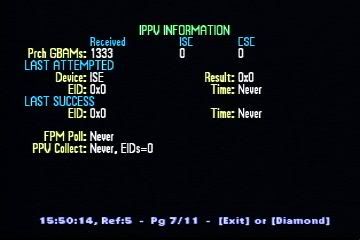 This page displays various information about IPPV purchases: •Prch GBAMs - This row contains 3 numbers: •The number of purchase GBAMs received •The number of purchase GBAMs accepted by the ISE (Internal Secure Element) •The number of purchase GBAMs accepted by the ESE (External Secure Element) •Last Attempted - These values contain information about the last attempted purchase, regardless of it the purchase was accepted or not: •Device is the purchase device used for the last purchase attempt. Possible values are "lSE" and "ESE". •Result is the result code of the purchase attempt. The codes are too numerous to list here. (This information is for reference by the software developers.) •EID is the Entitlement ID of the attempted purchase. •Time is the date.time of the attempt. •Last Success - These values contain information about the last successful purchase: •EID is the Entitlement ID of the purchased event. •Time is the date.time of the purchase. •FPM Poll - This is the date.time of the last request for the Forward Purchase Message. •PPV Collect - This displays up to four pieces of information about the status of Pay-Per-View purchased event collections: •Leftmost is the last time the set-top was polled for collection of PPV purchases since the set-top was last booted. The timestamp format is MMDD.hhmm or "Never" if there have been no collections. •Next, if the set-top has been polled and is waiting to respond to the poll, "Reply@", followed by the time the set-top will reply to the poll, will be displayed. •Rightmost is the number of Entitlement IDs (EIDs) of purchased events that have not yet been collected. •If the number of EIDs is not zero, the next one or two lines contain the EID values for purchased events that are either uncollected or collected but still in-progress -- four per line, with a maximum of 20 being displayed. (On very rare occasions, there could be more than 20 uncollected EIDs, but only 20 will be displayed). by Corvus 
last modified: 2005-02-15 20:53:25  This page displays various QPSK forward and reverse path statistics: •The first set of values are in a table containing data statistics for the QPSK forward path. Each row is for a separate data channel and contains seven (7) numbers: •Ctrl is the value of the channel's control register. Bit 0 set (0x01) indicates that the channel is enabled. •VPI is the value of the channel's ATM hardware filter. •VCI is the value of the channel's ATM hardware filter. •Off is the channel's hardware filter's offset into the data stream. •DMA is the value of the channels DMA status register. This is a hexadecimal number. The bits are defined as: •0x4: READ PEND - PTV stream read pending flag. This indicates if PowerTV is trying to read data from the dma channel. •0x2: PKT AVAIL - Hardware data available flag. This indicates that the DMA layer has indicated a packet is in the receive buffer. •0x1: OVERFLOW (or initially, channel DISABLED) - This indicates that the DMS layer has detected a DMA buffer overflow and has stopped the channel. •Ovfl is a counter of the number of DMA overflows that have occurred on the channel. This number should be very low. Internally, this number is kept as a 32-bit value, but since it should always be a very low value, only the value of the lowest 16-bits is displayed. If the true value is greater than 65535 (16-bits), the low 16-bits value is displayed followed by a plus (+) sign to indicate that the number is really much higher than the displayed value. •Packets is the number of of individual data packets received. This typically represents a single Ethernet Frame (1500 bytes max). •CA is the channel containing conditional access data. •Broadcast is the channel containing data being broadcast to multiple set-tops. •DNCS is the channel which the Digital Network Control System uses to communicate with the set-top. •DAVIC is the channel which is used for the DAVIC connection. •PassThru is the channel which 1-way pass-through messages are received on. •Spare is a spare DMA channel. •The second set of values are in a table containing statistics for the QPSK reverse path.
Each row is for a separate transmission type and contains two (2) numbers: •Okay is the number of packets transmitted for the type that were sent without error. •Errors is the number of transmit packets aborted with a hardware error or time out error. •Slotted Aloha values are for slotted-aloha transmissions. These are typically DAVIC command and control messages or small App messages. •TDMA values are for Time Division Multiple Access transmissions (used by a constant bandwidth connection). •Reservation values are for reserved slot transmissions. Most application messages will be sent this way. •Ranging values are for the power level / ranging calibration transmissions performed during sign-on. by Corvus 
last modified: 2005-02-15 20:53:34  This screen displays all of the Pay-Per-View status information pertaining to the currently tuned channel (assuming the currently tuned channel is a PPV channel). •PPV SERVICE - Information pertaining to the PPV service on the channel: •State is the present state of the PPV service on the channel, where •"Not Active" indicates there is no PPV service active. All other fields on the screen should be "n/a". •"No Event Barker" indicates that no event is advertisable, there is no interstitial service defined, and the corresponding barker is being displayed. •"Invalid Event" indicates an error condition (probably a DNCS set-up error) which has made the current event definition invalid. •"Expired Event" indicates the event's purchase window has closed. •"Interstitial" indicates that there is no advertisable event and that the interstitial service defined is being shown. •"Purchase Barker" indicates that there is a purchasable event and the barker for that event is being shown. •"Preview Barker" indicates that the event has not been purchased, there is a free preview period defined, and the barker indicating such is being shown. •"Preview Ended" indicates that the event has not been purchased and the free preview period has just ended. (The "Preview Ended" barker si visable for only a short period after the preview ends afterwhich the "Purchase Barker" will be displayed.) •"Countdown" indicates the event has been purchased, it is about to start, and the countdown barker is being shown. •"Problem Barker" indicates there is a problem with the PPV service (the problem number is displayed on the barker). •"Watching Event" indicates that the current event has been purchased and is active. •"Waiting For Data" indicates that the Explorer is waiting for data about the PPV service to arrive from the DNCS. •"Thank You" indicates that the event has been purchased and the "thank you for purchasing" barker is being displayed. •Svc Index is the representation of the service internally as an index. •PPV Svc is the service associated with the PPV channel. •Event Svc is the service associated with the PPV event being shown on the PPV chanel. •Interstitial is the service which will be shown when no event is advertisable. •PPV EVENT - Information pertaining to the current PPV event on the channel (if one is showing): •Title is the event's title. •Svc Index is the is the representation of the service internally as an index. This should match the "Svc Index" displayed for the PPV service above. •EID is the Entitlement ID associated with the purchase of the event. •Secure Buy is the purchase state of the event, where •"Pending" indicates that a purchase is not allowed because the buy window has not yet opened. •"Processing" indicates a purchase attempt is being processed. •"Ready" indicates a purchase has been accepted and the event should be viewable. •"Problem PPV-#" indicates a problem occurred when attempting to purchase the event where "#" is the error number associated with the problem. •GBAM is the time that GBAMs for the event will appear on the network. •Event is the window of time during which the event is being shown. •Advertise is the window of time during which the event is being advertised to those who have not yet purchased the event. •Preview is the window of time during which the event is being shown in the clear (free). •Cancel End is the time after which cancellations will no longer be accepted. by Corvus 
last modified: 2005-02-15 20:53:53  This page contains all of the status information applicable to decoding digital video on a single screen. This is to facilitate taping of blended video/diagnostics and playing it back later to determine the cause of problems. All of these fields are also on the other various diagnostic screens. For descriptions of the fields, please refer to the documentation for the other screens. by Corvus 
last modified: 2005-02-15 20:54:06  Displays various operating information about the Scientific-Atlanta Resident Application, or SARA. Additionally, if there have been any unusual or failure conditions detected by SARA, they will be listed on the lower half of this screen under the heading "Software Anomalies". If any anomalies are show, the entire message displayed should be written down exactly as displayed and communicated to the appropriate people at S-A. •Global Cfg - This is the timestamp of the global configuration data sent to the set-top. This is not the time the data was received, but is the time of when the configuration was created. If the set-top has not received any global configuration data, "Unavailable" will be displayed. •Addressed Cfg - This is the timestamp of configuration data that was sent specifically to this set-top. This is not the time the data was received, but is the time of when the configuration was created. If the set-top has not received any global configuration data, "Unavailable" will be displayed. •IPG Daemon - This displays four pieces of information about the Interactive Program Guide (IPG) Daemon from left to right. The "daemon" is the software that collects the IPG data from the network. •Leftmost is the current state of the daemon. Possible values are: •"Idle/Waiting" indicating it has nothing to do, •"Filling Cache" indicating it is attempting to cache seven (7) days of IPG data (this state does not mean that all 7 days are available, but it still tries anyway), •"Getting Data" indicating that it is reading title/program data beyond the required minimum cache size. •"Getting Desc" indicating that it is reading a file containing program text descriptions, •"Freed Resources" indicating all data has been purged by a request for memory, •"Awaiting Update" indicating an update notification has been received, but the updated data is not quite yet available on the Broadcast File System, and •"Getting Update" indicating that it is in the process of reading updated data. •Next is the cache state indicator. This indicator is "c:" followed by a hexadecimal number, starting with "0x". Each bit in this number represents a day of the month, from 1..31 that is currently cached in the set-top's memory. (Bit 0 will never be set). The bits are in descending order from left-to-right with bit/day 31 being the leftmost bit (0x80000000), and bit/day 1 being the rightmost bit that will ever be set (0x00000002). •Third is the timestamp of the newest data file that has been read. This is the time the file was created, not when it was read by the set-top. The timestamp format is YYMM.hhmm. •Last is the timestamp of when most recently update file finished being read. If there have been no updates read since the set-top was booted, this will say "Initial Load", otherwise it will be "@" followed by the timestamp. The timestamp format is YYMM.hhmm. •EAS - This displays information about Emergency Alert System messages received by the DHCT. •Total is the total number of EAS messages received. •Last Load/Start is the Load and Start times for the last EAS message received by the DHCT. The time format for the load and start times is MMDD.hhmm. If there is a heading labeled "Software Anomalies", the message or messages following the heading indicate unusual or failure conditions that should not exist if everything in the system were operating properly. If a message starts with "WARNING", then this is an unusual condition that has been handled as best as possible by the software without causing further problems, however it indicates that there is a problem that needs further investigation. If the message starts with "FAILURE", then this is a serious condition that the software cannot work around and will require the set-top to be rebooted. (In a production ROM, the set-top will reboot automatically after a failure has been displayed for 1 minute -- long enough to write down the message.) If any anomalies are show, the entire message displayed should be written down exactly as displayed and communicated to the appropriate people at S-A. Please note that the presence of an anomaly does not necessarily indicate a problem with the set-top; it could be a network or headend problem that the set-top detected and/or tripped over. by Corvus 
last modified: 2005-02-15 20:54:19 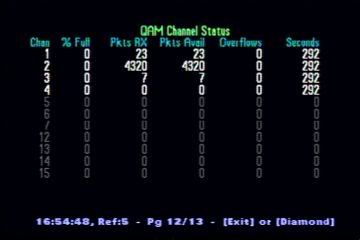 This screen shows the status of the various QAM receiver DMA channels. •A gray row indicates an inactive channel (not currently open / in-use). •A white row indicates an active channel with a nominal current condition and no previous errors. •An amber row indicates an active channel with a nominal current condition, but previously had overflow errors. •A red row indicates an active channel that is presently in an overflow condition. •Chan is the DMA channel number. •% Full is the percentage of the current DMA buffer that has already been filled. •Pkts RX is the total number of packets received since the channel has been active. •Pkts Avail is the total number of packets that have passed all filtering and have been made available to the consumer(s) since the channel has been active. •Overflows is the total number of DMA buffer overflows that have occurred since the channel has been active. This number should typically be zero or a very low number. •Seconds is the number of seconds that the channel has been active. by Corvus 
last modified: 2005-02-15 20:54:28 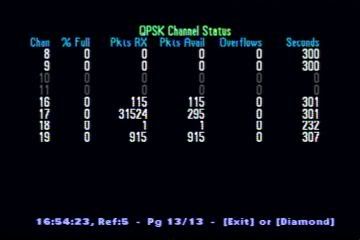 This screen shows the status of the various QPSK receiver DMA channels.
•A gray row indicates an inactive channel (not currently open / in-use). •A white row indicates an active channel with a nominal current condition and no previous errors. •An amber row indicates an active channel with a nominal current condition, but previously had overflow errors. •A red row indicates an active channel that is presently in an overflow condition. •Chan is the DMA channel number. •% Full is the percentage of the current DMA buffer that has already been filled. •Pkts RX is the total number of packets received since the channel has been active. •Pkts Avail is the total number of packets that have passed all filtering and have been made available to the consumer(s) since the channel has been active. •Overflows is the total number of DMA buffer overflows that have occurred since the channel has been active. This number should typically be zero or a very low number.
Seconds is the number of seconds that the channel has been active. by Corvus 
last modified: 2005-02-15 20:54:36 |